I'm good, show me the maps!
Common Questions
This section covers the most common questions our users have asked. Please continue to read further for detailed explanations of how to GPS-enable our maps on your smartphone.
Can I use OffTheGridMaps on my smartphone?
YES! This is one of the most popular features of OffTheGridMaps. Most of our maps can be loaded directly onto your smartphone, and as an added bonus, they can also be GPS-enabled so you can pinpoint your location while your on your adventure. GPS-enabled maps even work offline and places without without cell service!
How do you GPS-enable your map(s)?
It's takes just 3 simple steps:
- Just download and install the Avenza Maps smartphone app onto your Apple or Android device.
- Purchase your selected map from our map store.
- Click the "Download Map" button from either your on-screen purchase, or in the email receipt.
With Avenza Maps installed, your map will automatically be GPS-enabled and available offline, even without cell service.
How do you download your map(s) into Avenza Maps?
To download maps onto your mobile device, be sure to first install the free Avenza Maps app from the Apple Store or Google Play store.
- After installing Avenza Maps, open your email receipt and click on the "Download" link in the right-hand column. You map will automatically start loading into the Avenza Maps app.
- Once you're map is loaded, use your GPS-enabled map offline, even in areas without cell service.
You cannot import more than 3 maps
Since OffTheGridMaps are not sold through the Avenza Maps store, it is considered a "third-party" map. The free version of Avenza Maps supports up to 3 free third-party maps. To make room for a new map, you may either:
- delete a previously downloaded (third-party) map, or
- purchase the in-app subscription that unlocks unlimited maps.
We highly recommend purchasing the "Plus" subscription for unlimited third-party maps, because we want to have all of our maps with us, all of the time.
You have reached your download limit for this file
To prevent sharing purchased maps, all OffTheGridMaps digital purchases are limited to 3 downloads per map. Once you reach this limit, you will not be allowed to download the map any more.
How do I use Avenza Maps on my smartphone?
Avenza Maps
What is Avenza Maps?
Avenza Maps™ is a mobile map app that allows you to download maps for offline use on your iOS or Android smartphone or tablet. Use your device's built-in GPS to track your location on any map. Zoom in, zoom out, track your location, save points of interest, measure distance and area, and even share your trip highlights with friends.
How do I download the Avenza Maps app?
- Get it on the Apple App Store
- Get it on Google Play
Need to know more about how Avenza Maps works?
We've created an entire page dedicated to sharing Avenza Maps tips and tricks to show you how to get the most from loading OffTheGridMaps into the Avenza Maps app.